Note: These instructions haven’t been updated because we will be installing a new extension for Maps.
Location Finder is an extension that lets either guests or members of your website search for a church, school or other location address you have previously entered to the Location Finder extension making it easier for them to find specific places around town or display available locations within an area using the zip code (see Using Location Finder). This extension will let you point visitors toward the right location.
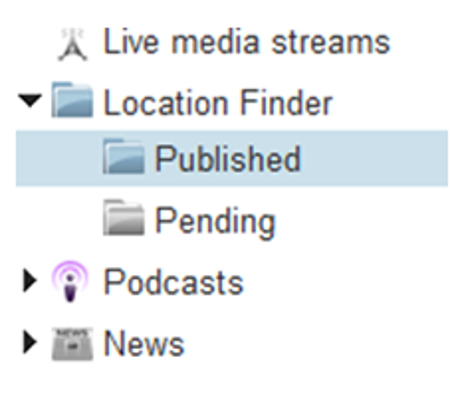 If you haven’t activated the Location Finder extension, you’ll want to do that first in your Dashboard under the Settings tab. Then click on Extensions on the left menu and activate the Location Finder extension on the list. After you’ve activated the Location Finder extension you will find it on the left side menu under the Website Pages tab on the main top menu. Click on Location Finder then Published to get to the Location Finder screen.
If you haven’t activated the Location Finder extension, you’ll want to do that first in your Dashboard under the Settings tab. Then click on Extensions on the left menu and activate the Location Finder extension on the list. After you’ve activated the Location Finder extension you will find it on the left side menu under the Website Pages tab on the main top menu. Click on Location Finder then Published to get to the Location Finder screen.
Once in the Location Finder screen, you will see two buttons, Upload Pending CSV and Add New Location.
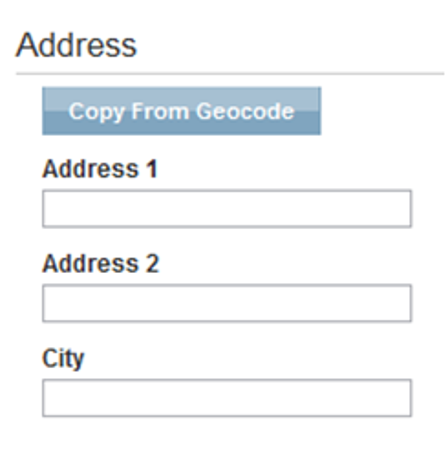 This option lets you enter a new location manually by filling in the fields with the information of the location you are adding. To do this, start by entering a Name for your location.
This option lets you enter a new location manually by filling in the fields with the information of the location you are adding. To do this, start by entering a Name for your location.
Now, there are two ways you can fill the rest of the form with. The first is by filling in the Address, City, State, Zip Code and Country fields yourself then clicking on the Copy from Geocode button. Then click on the Copy from Address button to fill in the longitude and latitude fields in the Geocode section of the form. You will notice that a map on the right now has a pin marking the address for your location.
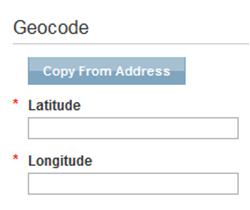 The second way is by clicking on the Copy from Address button first and placing the pin on the map to the address you are looking for. Once the pin is set on the location on the map click on the Copy from Geocode button to the top of the form. Notice that the fields in the Address section now contain the information of your location along with the Geocode section as well.
The second way is by clicking on the Copy from Address button first and placing the pin on the map to the address you are looking for. Once the pin is set on the location on the map click on the Copy from Geocode button to the top of the form. Notice that the fields in the Address section now contain the information of your location along with the Geocode section as well.
Once you fill in the Address and Geocode section fields you can fill in the Other Information fields to the bottom of the form. Once you are happy with the form click on the Save button.
You may also upload a CSV (Comma Separated Values) file containing the information requested by the Location Finder extension. Note: Comma Separated Values (CSV) file format should match what Microsoft Excel uses(explained here).
Once you upload the CSV file, it will go into the pending folder where you can approve pending addresses.
